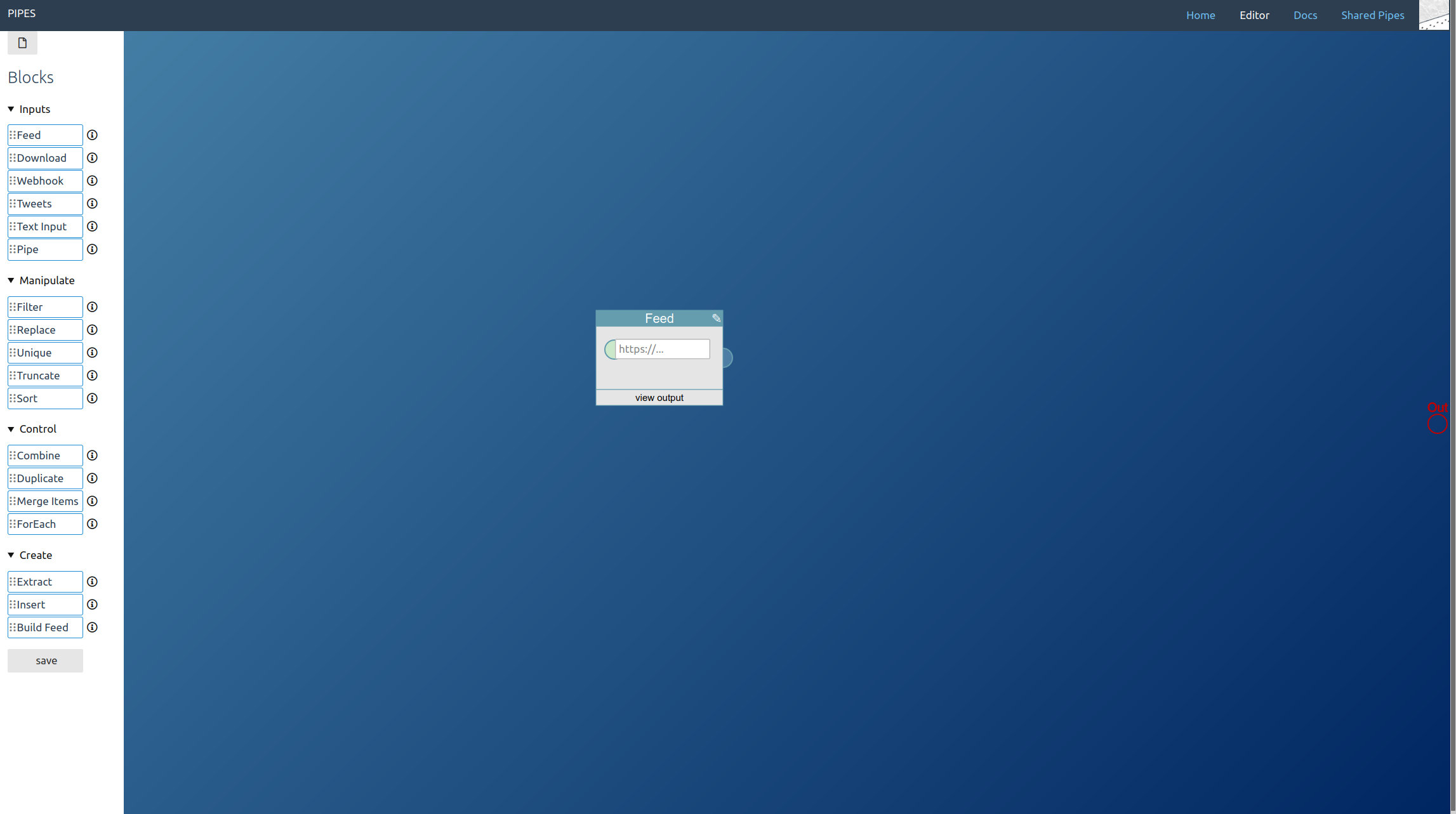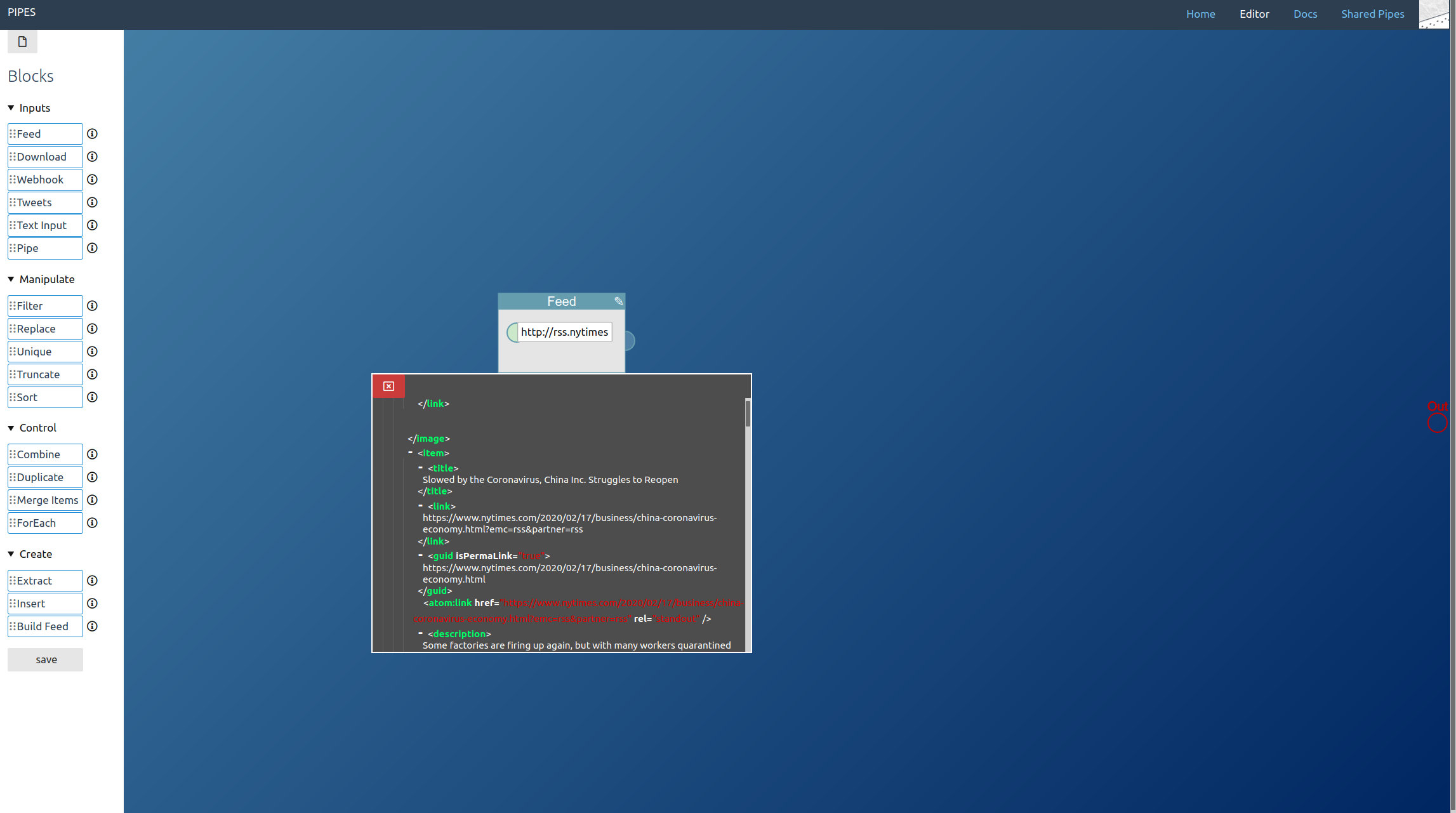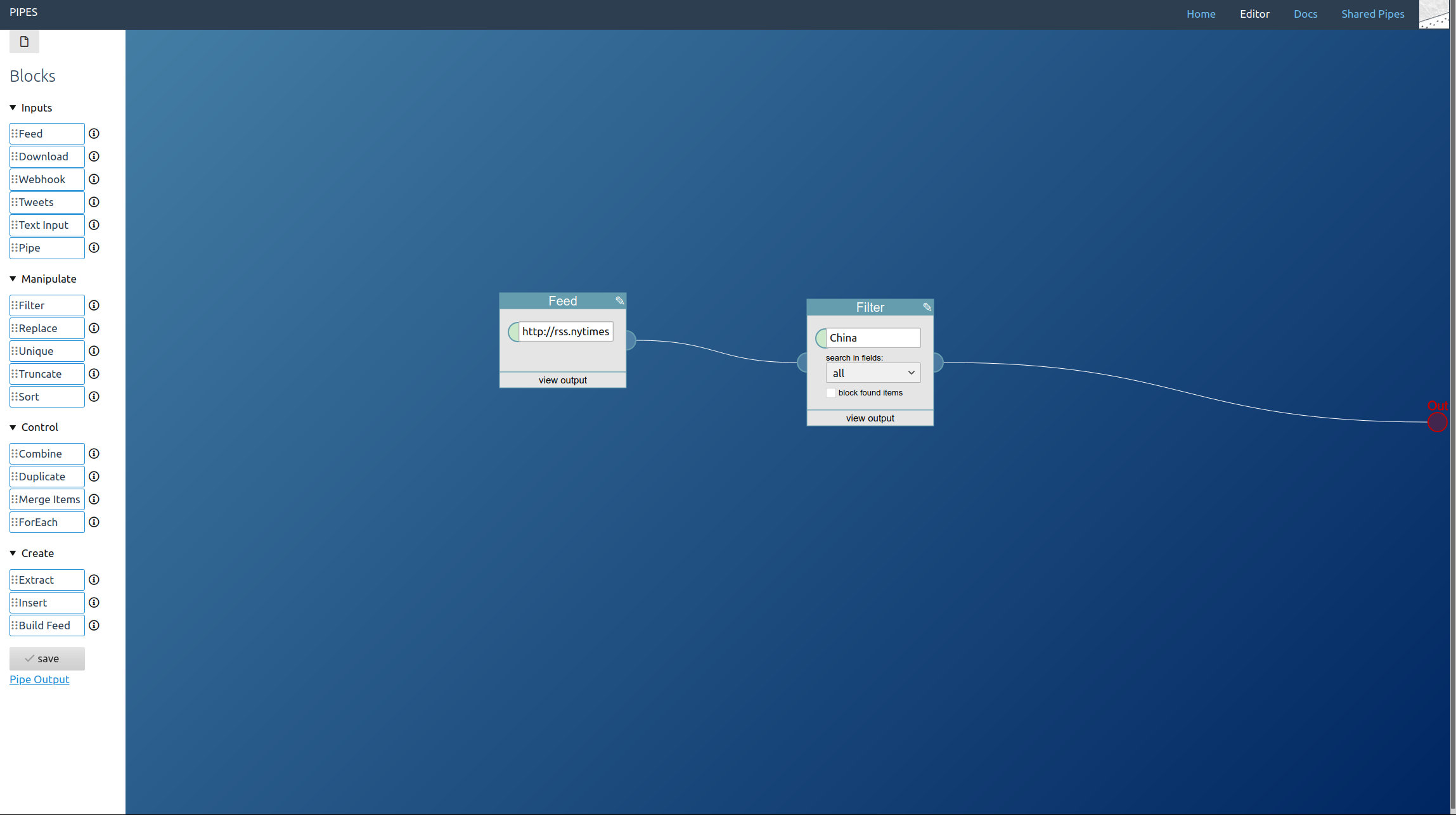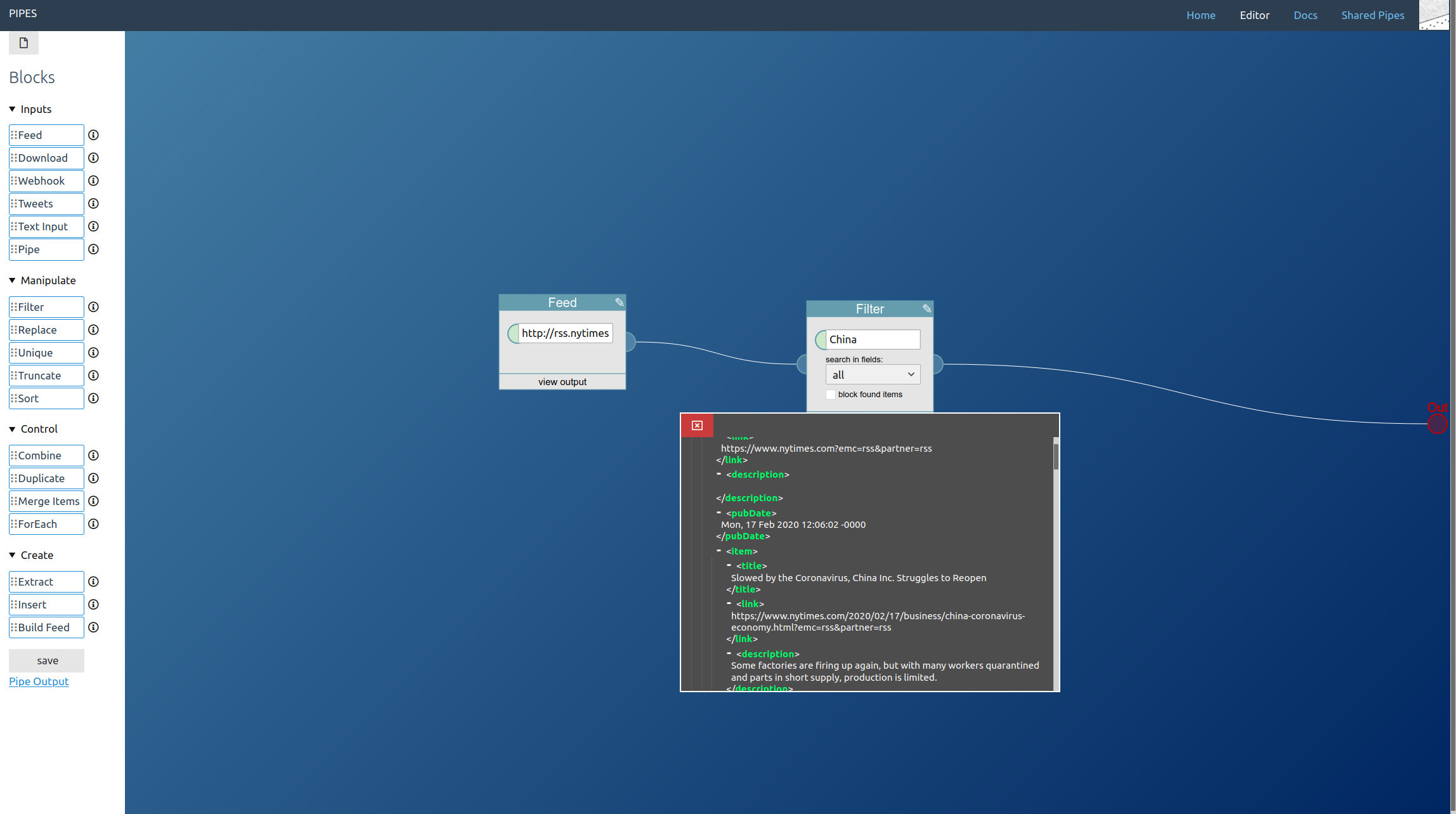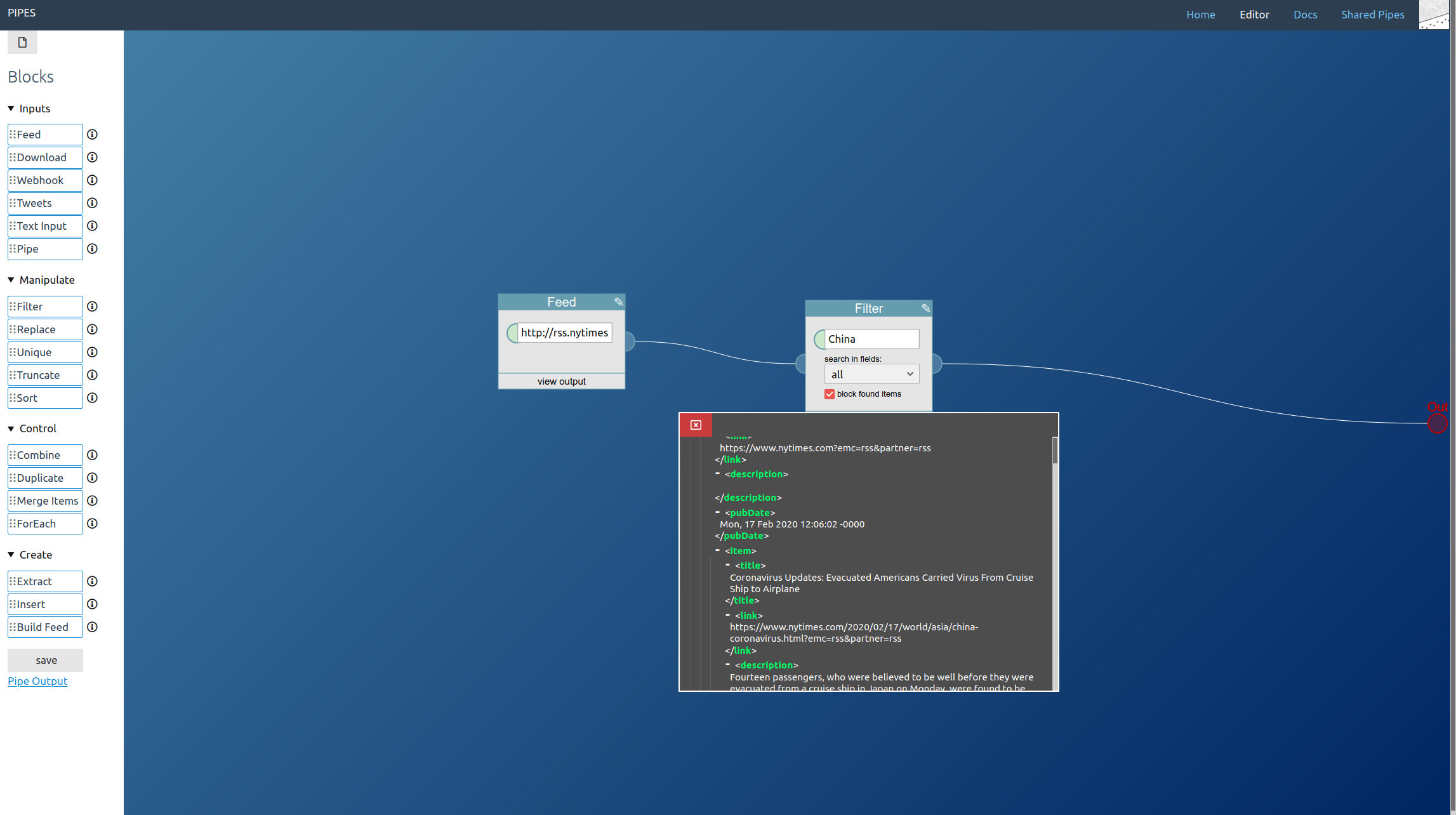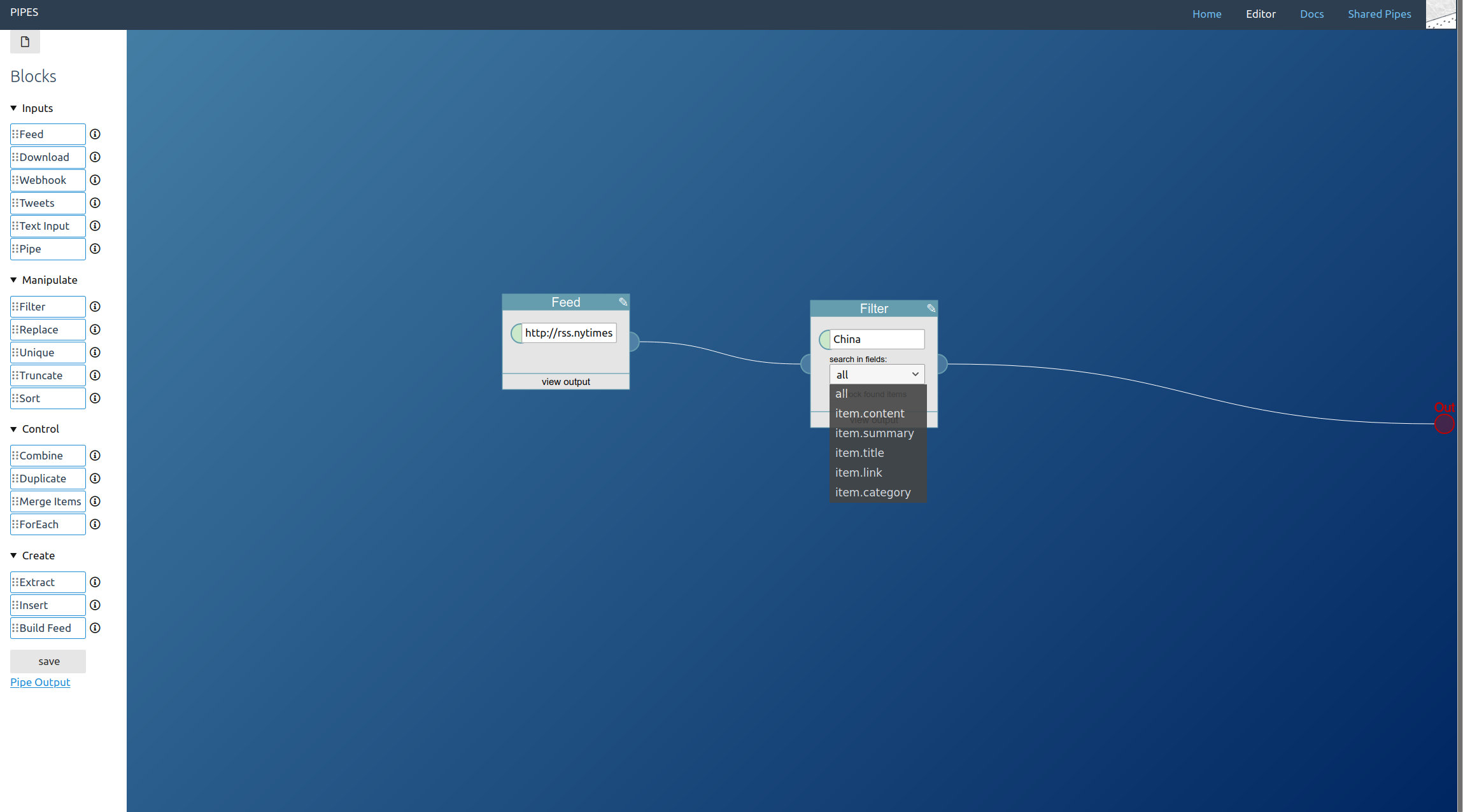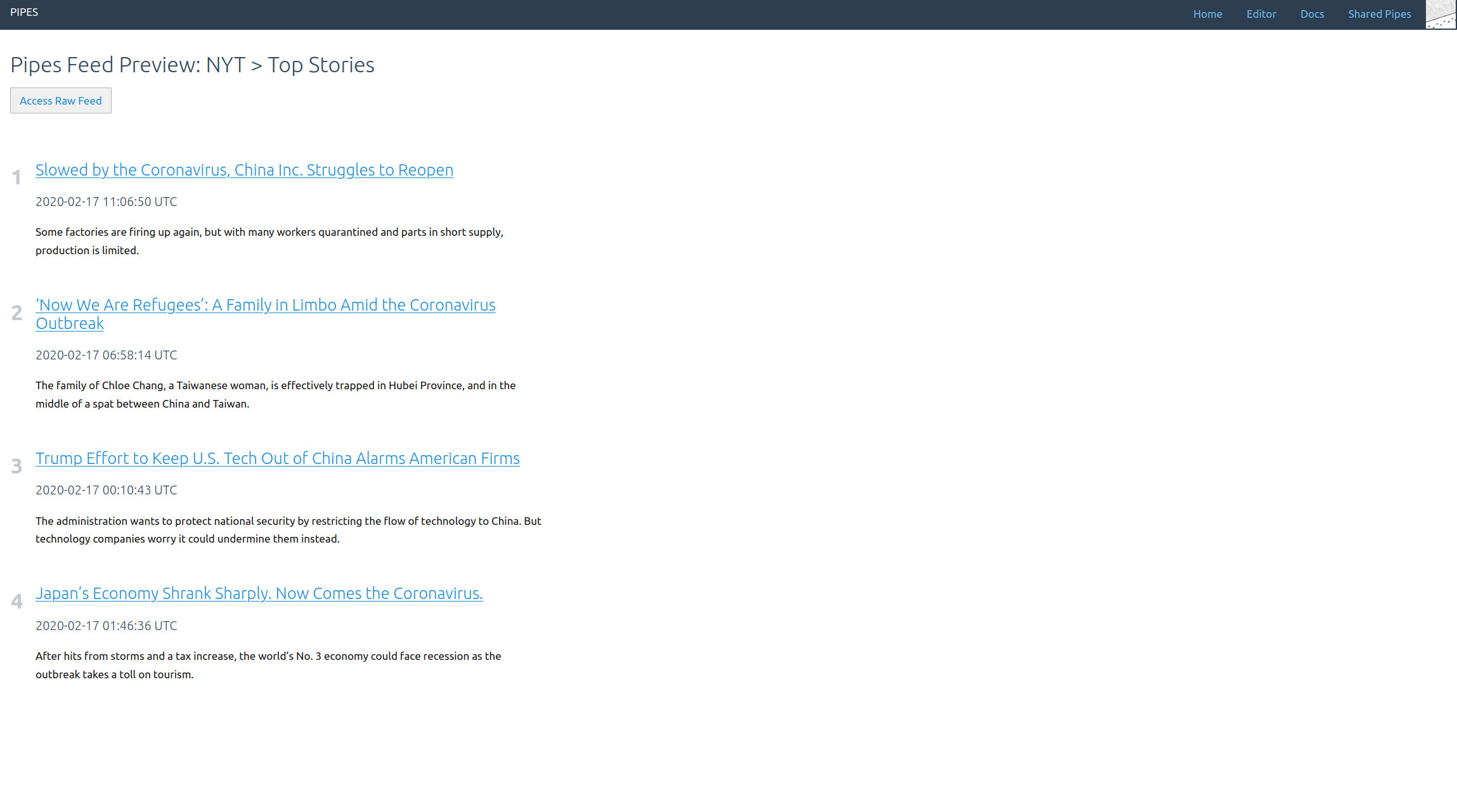This is part 1 in a series explaining how pipes works and what you can do with it.
Filtering RSS feeds is the most basic use case for pipes. RSS feeds are everywhere: From your blog to Youtube to your newspaper’s website, if there is a need to see updates there most likely be a RSS feed available. But sometimes it contains entries you are not interested in, or you are really just interested in a specific topic. That’s when you can filter the RSS with pipes.
First prepare loading the feed to be filtered into the editor by placing a feed block:
Then enter the feed URL. You can have a look at the inspector to check whether data gets properly loaded:
Next step is the filtering. For that, place a filter block and enter your search term:
Don’t forget to connect it to the red pipe output at the right! We won’t need any additional blocks.
Now only items that contain the filter term are included in the manipulated feed. You can check again with the data inspector:
But maybe it’s the other way around and you want to enter the keyword that should be filtered out, to remove all items that include it? Then click on the checkbox to block found items instead:
You can also limit where to look for the keyword, to for example only filter a specific category:
And that’s it! Now the feed provided by pipes will be the original feed, just filtered. You can access it by opening the link to the Pipe Output at the left:
You can find the pipe used in this article here and use it as a starting point for your own filtered RSS feed.
The next article in this series will explain how to combine multiple RSS feeds into one.